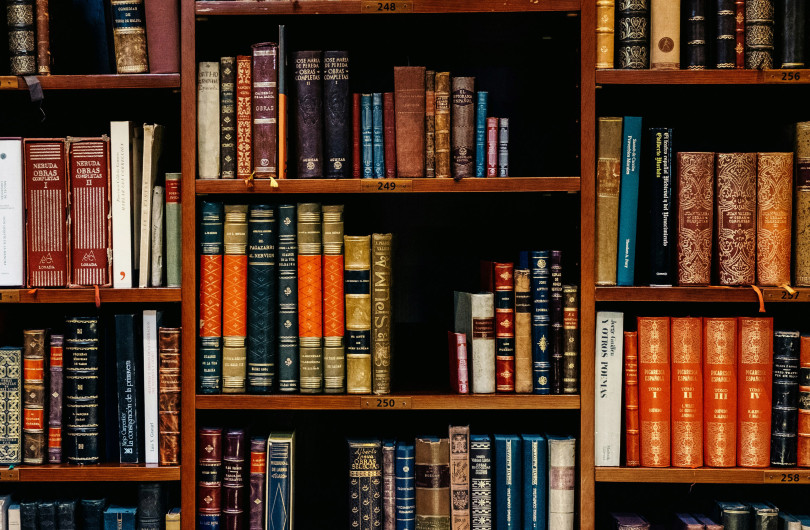New Products and Updates
You can add, edit, or delete product listings via the Supplier Admin.
When logged into the Supplier Admin click your brand under Manage Catalogue, then select the 'Products' tab at on the left to access the Products Menu.
Here you can add a new product or edit an existing one.
Add a new product listing
- From the Products Menu, click the green Add a Product button
- Enter Title, then click Create button (at the bottom)
- Complete listing, clicking the Save Draft button (at the bottom) as you go
- Preview the listing by clicking on the Preview button (bottom right)
- Once completed click the green Publish button
Edit an existing product listing
- In the Products Menu, find the listing you wish to update (see Sorting) and click on Title to open the listing
- Complete your updates and click Publish (there is no Save Draft option for updates)
- Preview the listing by clicking on the Preview button (bottom right)
Delete a product listing
- Find the listing in the Products Menu (see Sorting)
- Click the corresponding Rubbish Bin icon to the right of the menu
If you wish to place a listing ON HOLD (so that it may be republished later, or accessed for your reference) please contact EBOSS