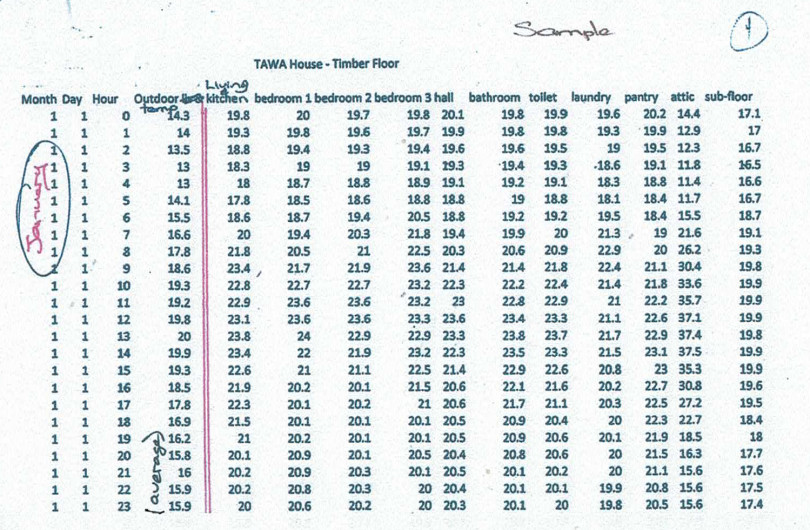Library Keyword Search and Category Results
This page is a brief explanation of how queries by users — via keyword search terms as well as viewing pages for categories and brands — return product results.
Keyword search
The EBOSS website uses algorithmic search software to process text search queries. Products are the core object in searches. The search software looks for products that match the search term in certain fields of the product listing and the product's related objects — its brand, its categories and any ranges
QuickFind
When a site user enters a search term in the QuickFind (the search bar at the top), it returns a maximum of three products that match this term (ordered by most relevant match) as well as the brands, categories and ranges that are linked to that product. It gives users an opportunity to click straight through to a match if they had attempted a specific search like a brand name, product name, range name or category name — allowing them to bypass the full search results page.
Full search results
If the user has made a nonspecific search query and wants to see more results, they can click the 'see all matches' link — or press 'enter' after their query in the search bar.
Here all product matches are listed in order of most relevant match, as well as the corresponding brands linked to the products (albeit ordered alphanumerically). Users can sort these results alphanumerically or by date added, date updated or most popular (based on unique page views over the last 90 days).
Category results
Users can select a specific library category either by clicking on a category in their QuickFind results or by using the category navigation in the main header (on mobile this is in the burger menu) — allowing them to make a granular categorical search. This returns products with that category ordered alphanumerically. Brands that match these products appear as well. Like search results, users can also sort these results by date added, date updated or most popular (based on unique page views over the last 90 days).
Catalogue results
Products listed in your catalogue are sorted by most popular by default (to ensure your flagship products aren't buried alphanumerically). The user can re-sort this.
'Popular' sorting
A user can sort your products by 'popular'. This is based off unique page views of your products in the last 90 days.
'New' badge
A product will display a 'new' badge on it for the first three months from its creation date in the EBOSS database. This indicates it is new to EBOSS.