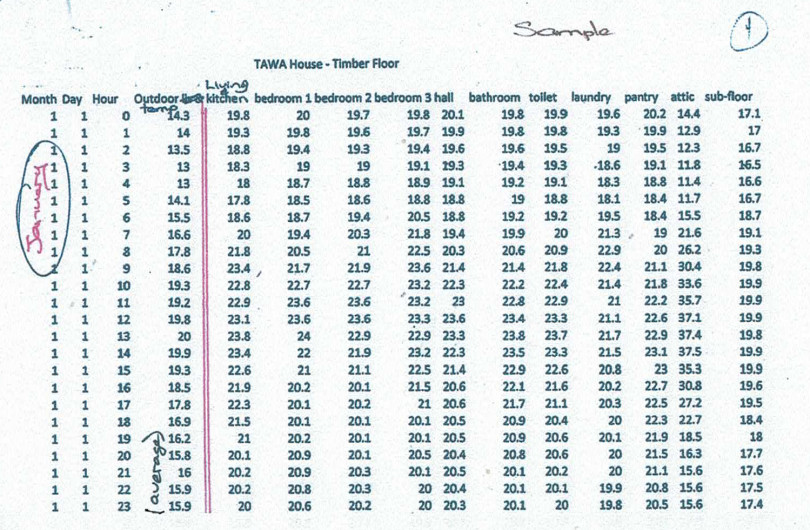Accessing the Supplier Admin
You can add, update, or delete product listings, ranges, brand contact details and brand bio information via the Supplier Admin/Manage Catalogue.
To login, go to eboss.co.nz and click the circular 'My account' icon in the top right of any page, then select 'Log in' and enter your credentials. Once logged in click on your Brand name under Manage Catalogue.
From here you will see there are 4 tabs on the left hand side:
- BRAND INFO
- PRODUCTS
- RANGES
- PRODUCT LITERATURE
Logins and Passwords
Please do not share logins. Please create a new login. Individual logins are better for security and helps us know who to contact if more information is required.
Current Admins
You can see a list of all current admins for your brand by clicking on the Brand Info tab on the left, and then the Catalogue Administrators tab at the top.
Add an Admin
You can add an admin for your brand via the Catalogue Administrators tab. The new admin will need to have a confirmed EBOSS login.
Enter the email address for the new admin. If there is a match in our system you can select to make them an admin for your brand.
If the new person does not yet have an EBOSS login, they will need to sign up first. Click the circular 'My account' icon in the top right of eboss.co.nz, and select 'Sign up'. This process sends a confirmation email to the address supplied. Sign up is not complete with confirmation.
If you wish to remove an admin please get in touch.
Passwords
If you have forgotten your password, please contact EBOSS, or click the 'Log in' button as per above and then click the 'Forgot password' link under the login box and follow the instructions.
You can change your password by clicking on 'Edit account'.