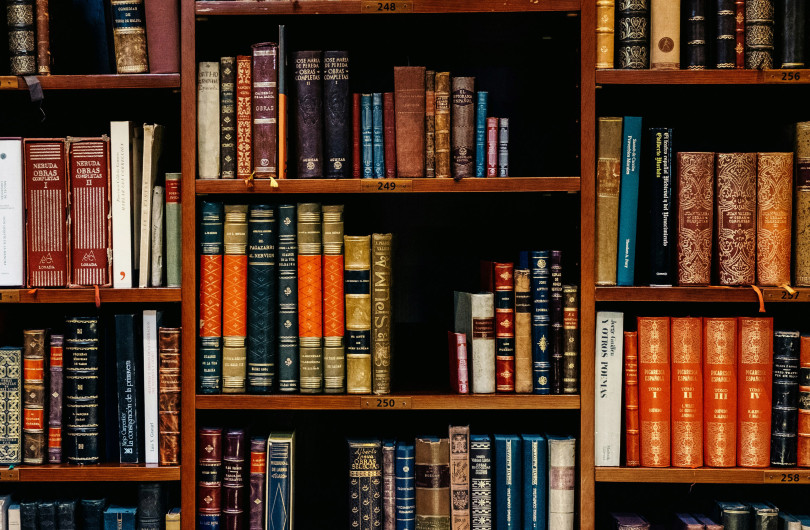Drawings
A drawing is a CAD/PDF drawing, BIM object or installation drawing. They can only contain uploaded files, not hyperlinks. A URL link to drawings on an external website can be added under Documents
One drawing item per drawing instance
Please ensure you create a new titled literature item for each drawing instance.
When uploading drawings to EBOSS you will need to create a new item for each drawing instance you have. A drawing instance is one drawing title that may have more than one file attached but never more than one of each file type.
For example one drawing instance might be titled 'Transom Detail' and you may have a PDF, a DXF and a DWG for this instance which you would upload to the literature item. Another instance like 'Mullion Detail' would need to be a new document item with its own title.
In the Supplier Admin
In the Supplier Admin Product Literature can be accessed two ways:
- Via the Product Listing — using the Documents or Drawing tabs at the top.
Login > Manage Catalogue > Products tab > Product Listing > Drawings Tab
Note: This will show only the Product Literature associated with that Product Listing - Via the Product Literature Tab on the left
Drawings Menu: Login > Manage Catalogue > Product Literature tab (on the left) > Product Drawings Tab
Note: This will show all the Drawings associated with the brand
Sorting
- Reorder the items by clicking on headings (Type, Title, Products, Reference Number, Last Updated)
- You can also search using the Search bar at the top
Adding/Editing Drawings
One drawing item per drawing instance
Please ensure you create a new titled literature item for each drawing instance.
When uploading drawings to EBOSS you will need to create a new item for each drawing instance you have. A drawing instance is one drawing title that may have more than one file attached but never more than one of each file type.
For example one drawing instance might be titled "Transom Detail" and you may have a PDF, a DXF and a DWG for this instance which you would upload to the literature item. Another instance like "Mullion Detail" would need to be a new document item with its own title.
Fields
Drawing items uploaded to EBOSS have the following fields:
| Title | This is the label that will appear next to your drawing so users can decide if they want to download the file(s) you have available for it. Your drawings will be ordered alphanumerically by title if no reference number is present. |
|---|---|
| Reference number | Useful if you have existing reference numbers that users may be aware of. Your drawings on EBOSS will be ordered by reference number if the fields are filled in (otherwise they default to title alphanumeric). |
| Version | This allows you to note the version of the drawing so it's apparent to users. Note there is a 40 character limit. |
| Preview image | This image is automatically generated by any PDFs that are uploaded to the item (see below). However if you do not have any PDFs (eg a BIM item) you can upload your own image as a preview for the user. Only image file types are accepted. Note that the Preview Image will appear on the product listing |
| Uploaded files | Upload your drawing files here. They will appear as a download button title with the file extension (eg PDF, DXF, DWG, RFA etc). Ensure you only add one file type per literature item or users will not know what is unique about them. Only certain file types are accepted. Contact EBOSS if you are having trouble. |
| Drawing group tags | If you have set up drawing filters, you will be able to add them here. When you have many drawings per product, they help users find the drawing they are looking for. |
| Products | If appropriate you can link the literature item to more than one product. |
File upload limit
It is encouraged to keep your file sizes as lean as possible, however the upload limit for a file is 96MB.
Deleting a product
Note that deleting a product does not delete any documents/drawings that was once linked to it — this still exists at the brand level. When deleting a product any literature that is no longer required on other products should be deleted first.