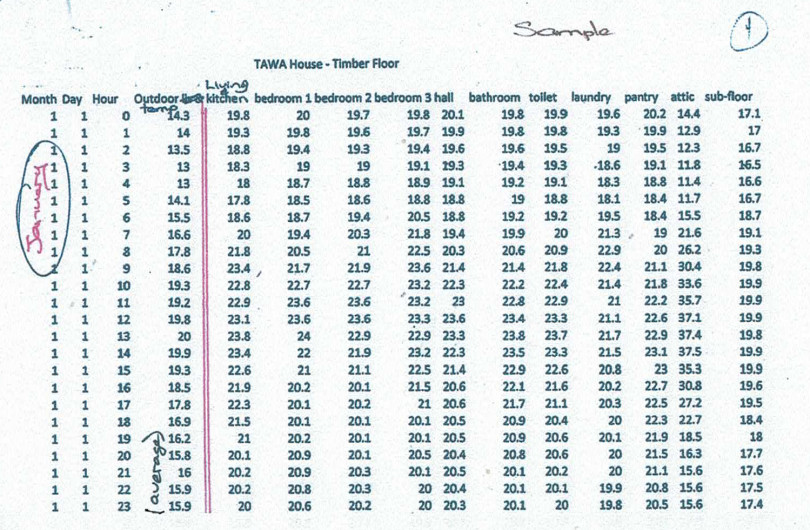Customising Ranges
Login > Manage Catalogue > Ranges tab (left hand side) Click on the range you wish to edit.
Ranges Page and Range pages
The Ranges page is an index page which shows all the current Ranges for your Brand. A Range will only appear if there is at least 1 live product listings assigned to that Range.
The Ranges page shows the Range title and an image. You can also choose to include a Range description and Range colour, and choose the order the Ranges appear in.
The Ranges page links an individual page for each Range (the Range page).
The Range page shows all the products in that range. Where a range description/range colour has been added, this will appear on the range page.
Sort Order (optional)
Ranges appear on the Ranges page and the Products page and will default to alphabetical order.
You may wish to change this order to prioritise more popular ranges, or to group similar ranges together.
To do this open the range in the supplier admin and enter a number into the Sort order field, and click Save. The ranges will display in numerical order accordingly. It does not matter if you skip numbers, in fact, in fact you may prefer to leave gaps to allow additional ranges to be slotted in at a later date.
Note: A default sort number (5) may already be assigned to the range. The sort order number may change upon saving, depending on what other numbers are already entered.
Range Image
An image will show on the ranges Index page to represent the range. This may be a default image, or one selected by you.
- A default image will be pulled automatically from one product in that range. The image will be the lead image (first image) on that product. Note that the product representing the range, and thereby the range Image may change overtime.
- You can select an image yourself, by uploading an image to the Range in the Supplier Admin
The image appears only on the ranges index, (not on the range page, or on a product page or a brand's 'Products' index page).
Range Description (optional)
A description can be added to give an overview of the products included. Where the range title is self explanatory or generic, such as Residential, a description is often not necessary. For consistency and page layout, it is best either include a description on all ranges or on none of them.
The description should be kept to a single paragraph of 1-2 sentences and should not contain lists or other formatting. (There is no set character limit, but ideally <300). Specific details should be left to the product listings.
Descriptions appear on both the Ranges Index page, and on the individual Range page above the products.
It is recommended that you also use the Sort Order function to put the key ranges first.
Range Colour (optional)
You may also assign a colour for your range. This is optional. This colour is entered as a 6 digit hex number.
The colour will appear around the range title on the Products page, and on the Ranges Index and Range page.